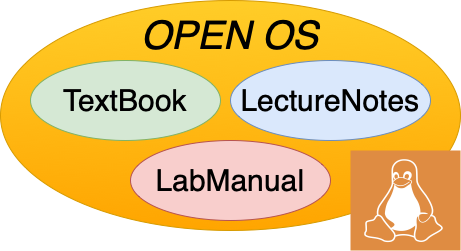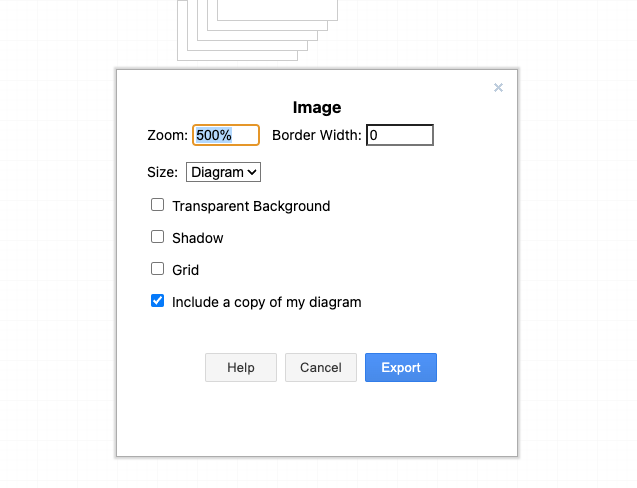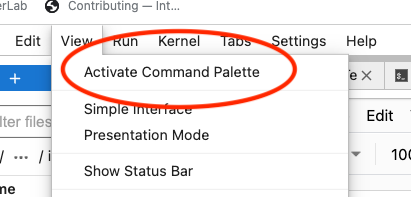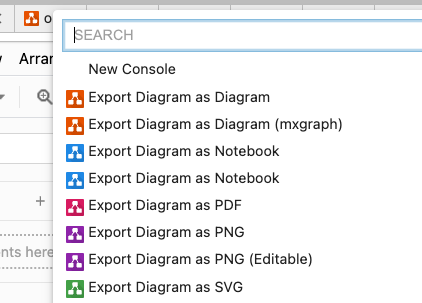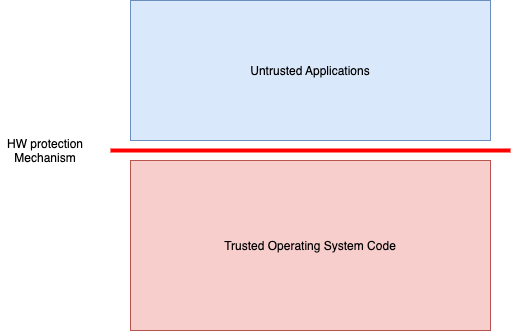Contributing
Contents
44. Contributing#
To run the environment look at the howto guild. This chapter is intended to be a guide to people collaborating with us on developing the open OS textbook. We first provide links to background information on the tools used and describe some of our design choices. Next, we provide a tutorial on how to get started with the environment if you are a collaborator of the authors, followed by information on how to author content. Finally, we have a list of main contributors.
Note
We recommend you look at this notebook as the best example of generating content, and we will make a valient attempt to keep it up to date as we gain more experience. Having said that, the file system chapter today probably has a better set of examples
Warning
It is really easy to waste months with all the degrees of freedom with this authoring model, and we will try to be prescriptive on how we use the tools, so we recommend you jump straight to the tutorial directions on authoring material.
Note
This is an example of a note, in a warning, in a note.
At the end of this section we have links to various reference materials, for example, sections of Jonathan’s textbook that we plan to steal materials from.
44.1. Resources to look at#
jupyterbook: : look here for basic instructions on authoring; we are basically using jupyterbook in a prescriptive fashion for the static content.
myst markdown: we plan on authoring much of this with myst, although the current implementation of myst for jupyterbook is experimental.
tags on cells: use this to, for example hide inputs
44.2. Design choices#
All real content is in the “content” directory
tb_toc.yml - the table of contents for the book
The images should all be in the image directory
We are creating one subdirectory for each chapter that will contain:
book materials; for now, its a single file for book; likely will eventually break into sections
all corresponding lectures, referred to as lecture notes
all corresponding lab materials
44.5. References#
Stuff to steal from look at, pasting here
xv6 - simple OS from MIT - https://pdos.csail.mit.edu/6.828/2012/xv6.html
book from peter
book three easy steps or whatever, ..
Style here from jonathan hiding content: #
Order in which to read book -
what is introductory content, what is detail…
Figure out how to put in tags in book, so that the tags will reflect…
Test if you can put in reading order in different ways, can you put in maps, or can you
several curated reading order
We have asked you to take on faith, we want to give you to learn by trying…
look at 14. SLS Lecture 14 : Assembly using the OS
hello world in assembly in 14.5.2
experience perspective - top down, experiential, repeating multipel times…
$ which date
/usr/bin/date
$ file /usr/bin/date
/usr/bin/date: ELF 64-bit LSB shared object, x86-64, version 1 (SYSV), dynamically linked, interpreter /lib64/ld-linux-x86-64.so.2, BuildID[sha1]=731c2a7a56b2d07e67ac99b4960ec700b3faad68, for GNU/Linux 3.2.0, stripped
Note
Here is a note
44.6. Contributors#
We hope that many will contribute to this over time, and the github community page should show recent ones. A major way to contribute is to submit issues (see here) when you see a problem. Major contributors and editors for parts of the book are:
44.6.1. Editors in charge of specific sections#
Orran Krieger: Editor of this version, file systems, getting started
Larry Woodman: Memory Management
Eric Munson: Scheduling
Angela Demke Brown: Synchronization
Sadie Allen: Tools
44.6.2. Major contributors#
Peter Desnoyers: provided much of the content that we seeded this book with from his open source OS book for northeastern graduate course.
Jonathan Appavoo: who’s book Under the Covers: The Secret Life of Software both inspired this book and from which we have stolen content and many ideas.